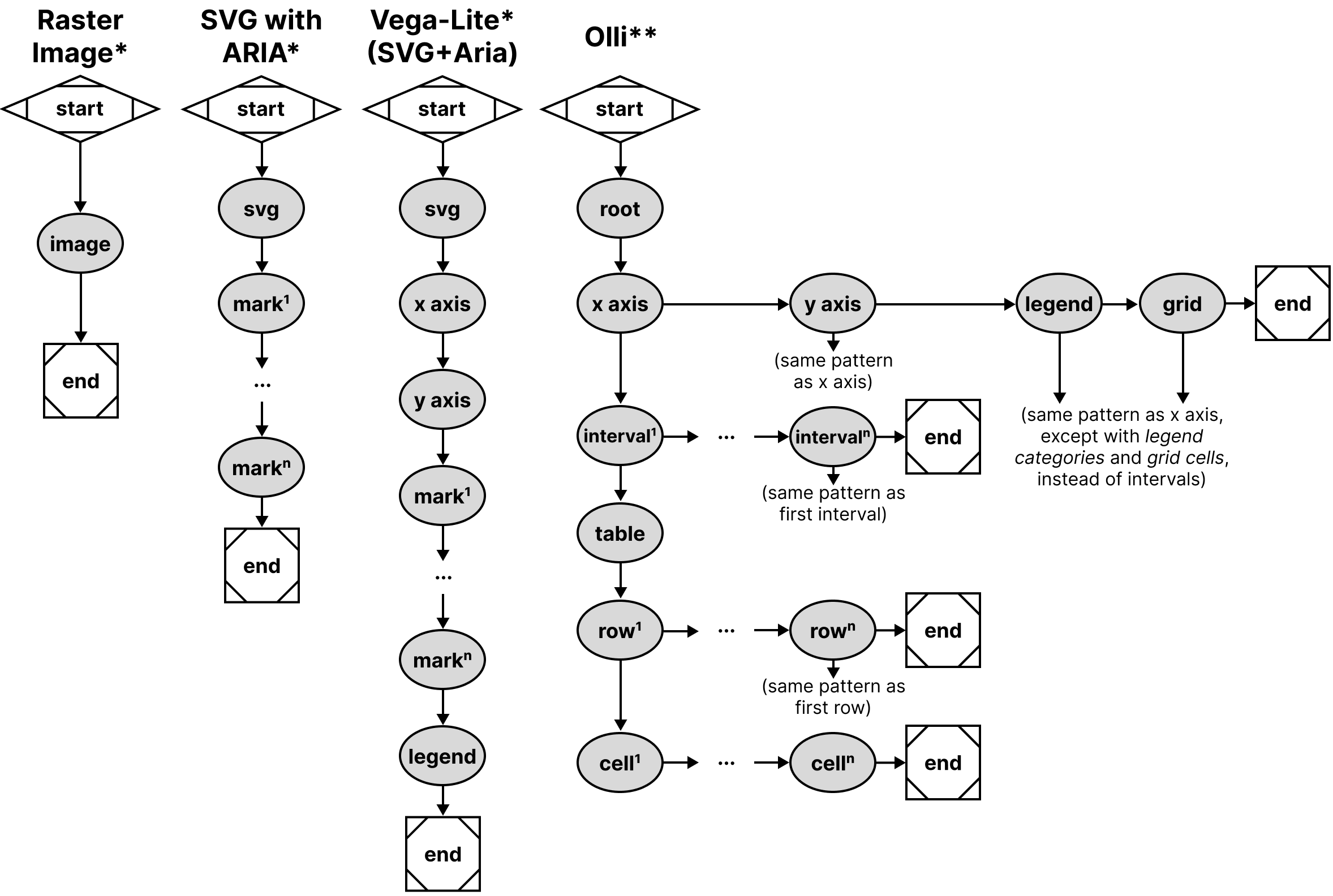Data Navigator: An Accessibility-Centered Data Navigation Toolkit
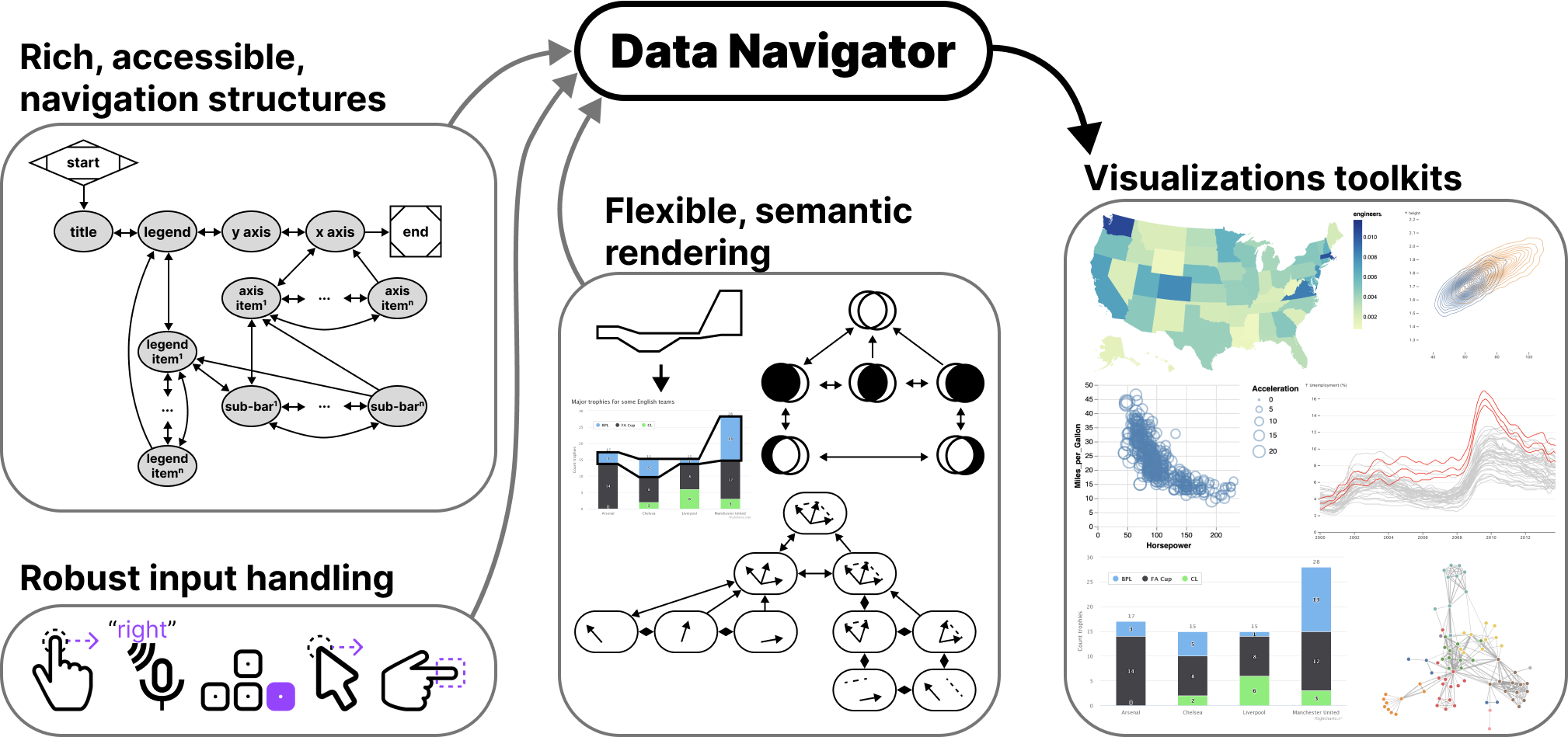
Making data visualizations accessible for people with disabilities remains a significant challenge in current practitioner efforts. Existing visualizations often lack an underlying navigable structure, fail to engage necessary input modalities, and rely heavily on visual-only rendering practices. These limitations exclude people with disabilities, especially users of assistive technologies. To address these challenges, we present Data Navigator: a system built on a dynamic graph structure, enabling developers to construct navigable lists, trees, graphs, and flows as well as spatial, diagrammatic, and geographic relations. Data Navigator supports a wide range of input modalities: screen reader, keyboard, speech, gesture detection, and even fabricated assistive devices. We present 3 case examples with Data Navigator, demonstrating we can provide accessible navigation structures on top of raster images, integrate with existing toolkits at scale, and rapidly develop novel prototypes. Data Navigator is a step towards making accessible data visualizations easier to design and implement.
Introduction
While there is a growing interest in making data visualizations more accessible for people with disabilities, current toolkit and practitioner efforts have not risen to the challenge at scale. Major data visualization tools and ecosystems predominantly produce inaccessible artifacts for many users with disabilities. We believe this is largely a gap caused by a lack of underlying structure in most visualizations, failure to engage the input modalities used by people with disabilities, and over-reliance on visual-only rendering practices.
Users who are blind or low vision commonly use screen readers and users with motor and dexterity disabilities often do not use "pointer" (precise mouse and touch) based input technology when interacting with digital interfaces. Many users with motor and dexterity disabilities use discrete navigation controls, either sequentially using keyboard-like input, or directly using voice or text commands.
Most interactive visualizations simply focus on pointer-based input: they can be clicked or tapped, hovered, and selected in order to perform analytical tasks. This excludes non-pointer input technologies. These devices require consideration for the navigation structure and underlying semantics of a visual interface.
However, building navigable spatial and relational interfaces is a difficult task with current resources.
Raster images, arguably the most common format for creating and disseminating data visualizations, currently cannot be made into navigable structures. These are only described using alt text, which limits their usefulness to screen reader users.
Unfortunately, more accessible rendering formats like SVG with ARIA (accessible rich internet applications) properties are more resource intensive than raster approaches, like WebGL-powered HTML canvas or pre-rendered PNG files. SVG puts a burden on low-bandwidth users and a ceiling on how many data points can be rendered in memory.
In addition, ARIA itself has 2 major limitations. First, when added to interface elements, ARIA only provides screen reader access, which means that developers must build a solution from scratch for other navigation input modalities. Second, ARIA’s linear navigation structure can be time-consuming for screen reader users if a visualization has many elements. This may impede how essential insights and relationships are understood [37, 14, 47, 38, 19, 34].
Some emerging approaches have sought to address this serial limitation of data navigation and provide richer experiences for screen reader users [37, 14, 47, 38]. However, these approaches rely on a tree-based navigation structure which is often not an appropriate choice for visualizations of relational, spatial, diagrammatic, or geographic data. Many visualization structures are currently unaddressed.
Zong et al stress that in order to realize richer, more accessible data visualizations, the responsibility must be shared by “toolkit makers,” the practitioners who design, build, and maintain visualization authoring technologies [47]. Our contribution is towards that aim, to make more accessible data experiences easier to design and implement within existing visualization work.
We present Data Navigator. Data Navigator is a toolkit built on a graph data structure, within which a broad array of common data structures can be expressed (including list, tree, graph, relational, spatial, diagrammatic, and geographic structures). Data Navigator also exposes an interface that supports interactions via screen reader, keyboard, gesture-based touch, motion gesture, voice, as well as fabricated and DIY input modalities. Data Navigator provides expressive structure and semantic rendering capabilities as well as the ability for developers to use their own, preferred method of rendering.
Data Navigator builds upon human-studies motivated work on accessible navigation [47, 38] towards a more generalizable resource for visualization practitioners. We contribute a high-level system design for our node-edge graph-based solution as well as an implementation of this system on the web, using JavaScript, HTML, and CSS. Through our case examples we also demonstrate that our generalized approach is suitable for replication of existing best practices from other systems, integration into existing visualization toolkit ecosystems, and development of novel prototypes for accessible navigation. We illustrate how Data Navigator’s use of generic edges, dynamic navigation rules, and loose coupling between navigation and visual encodings provides practitioners robust, expressive, control over their system designs.
System Design
We categorized our system design goals into design considerations for Structure, Input, and Rendering:
-
Generic structure and navigation specification: Human studies work has validated that lists, tables, trees, and even pseudo-treelike and direct structure types are all valuable to users in different contexts and with different considerations. Our system must be able to work with all of these as well as less frequently-used structures (spatial, relational, geographic, graph, and diagrammatic).
-
Robust input handling: Blind and low vision users may use combinations of different assistive technologies, such as magnifiers, voice interfaces, and screen readers. Users with motor impairments may rely on voice, gesture, eye-tracking, keyboard-interface peripherals (like sip-and-puffs or switches), or fabricated devices. Both the developer and user should therefore be able to leverage and customize a broad range of input types, including the above as well as fabricated, adaptive, and future input modalities.
-
Flexible rendering and semantics: Visuals may or may not be necessary to render to demonstrate Data Navigator’s structure. In addition, much of the latest research has shown that different screen reader users may prefer different orders of information and at different levels of verbosity. In addition, the context of tasks the user is performing as well as the nature of the data itself may influence the design of semantic descriptions and visual indications for elements. Data Navigator must provide a high degree of flexibility and control.
To help bridge the gaps between research and standards knowledge about best practices and building an effective toolkit for practitioners, we intend for Data Navigator to provide both exploratory support and vocabulary correspondence [26].
In particular, our ideal users are developers who specify data visualizations using code. To that aim, we intend to provide exploratory support through generic, dynamic, and flexible system design decisions. Our system is expressive and customizable, which encourages exploration of different options.
And we also want the API to include properties that have conceptual and vocabulary correspondence to our design considerations. Each design consideration (Structure, Input, and Rendering) are separately composable, modular subsystems of Data Navigator that can be used independently or in tandem with one another.
In this paper we present an implementation of our system using JavaScript, HTML, and CSS on the web. The demonstration of our system is best suited to the web due to the nature of existing, accessible building blocks (HTML), which resolve many of the semantic complexities and logic involved in enabling screen readers to programmatically navigate and announce meaningful information to users. In addition, many existing visualization toolkits target the web as an output platform and we believe that this is the best starting point for adoption and use of Data Navigator. However, this system design could be implemented as a toolkit in other environments with proper consideration for input device handling and screen reader semantics.
Structure
Beyond trees: towards an accessibility graph
The first major contribution in the design of Data Navigator is to use node-edge data as the substrate for our navigation system.
The most important argument in favor of using a graph-based approach is that a graph can construct virtually any other data structure type (see Figure 2), including list, table, tree, spatial, geographic, and diagrammatic structures. Graphs are generic, which enables them to represent structures both in current and future interface practices [12].
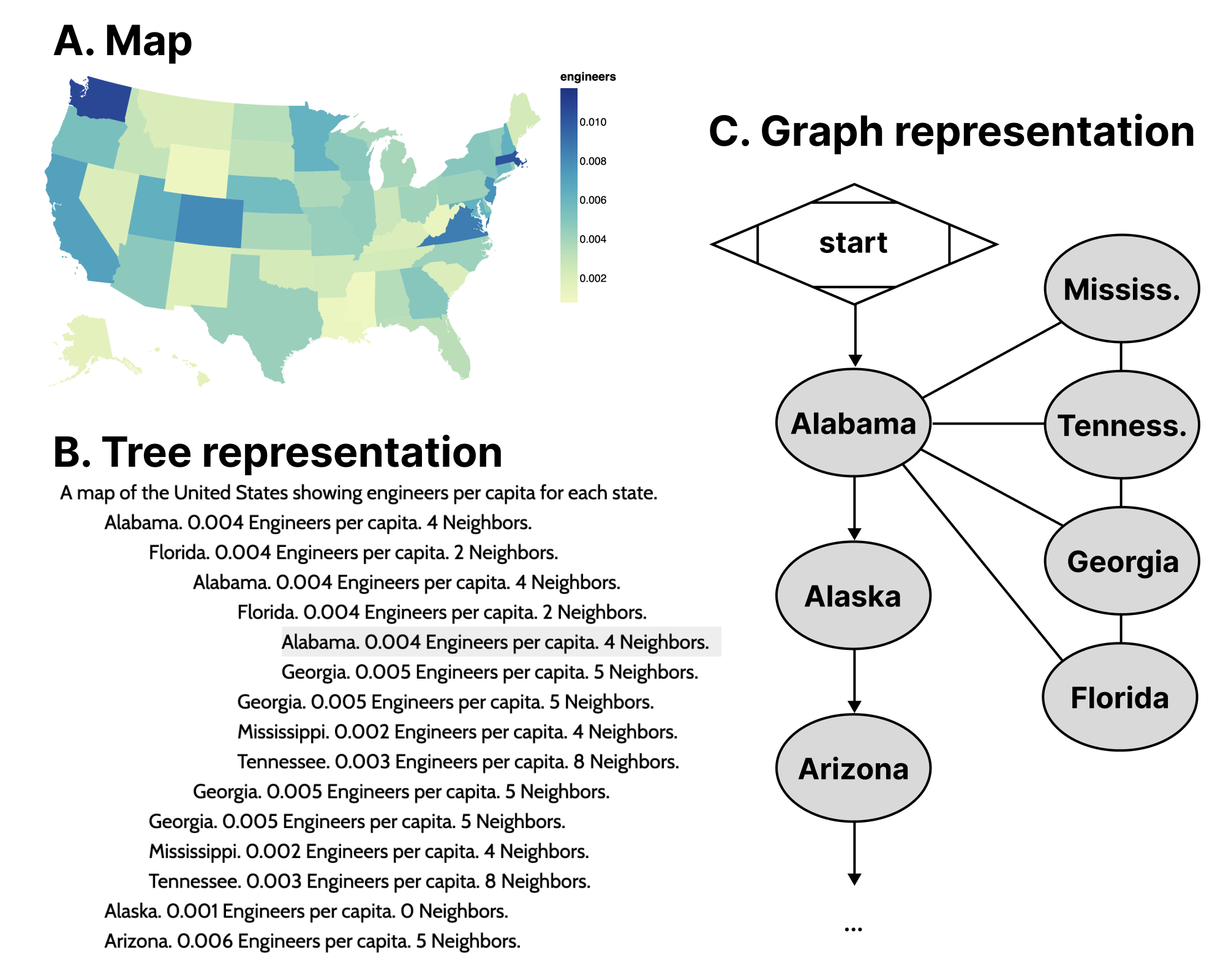
To demonstrate our point, the most recent emerging work with advancements in accessible data navigation used node-edge diagrams to demonstrate their tree-like structures [47, 38] similar to Figure 2, Figure 9, and Figure 10. This is because trees are a form of node-edge graph, but with a root, siblings, parents, and children as sub-types of nodes that generally have rules for how they relate to one another.
Node-edge graph structures prioritize direct relationships. Examples of common direct relationships in visualization are boundaries on maps (see Figure 3), flows and cycles, data with multiple high level tree structures pointing to the same child datasets (such as Olli in Figure 2), or even just in diagrammatic, graph-based visualizations.
A graph structure allows for direct access between information elements that are not just part of the input data or 1:1 rendered elements, but may also have perceptual or human-attributed meaning. Examples of this might include semantic or task-based relationships, such as navigating to annotations or callouts, between visual-analytic features like trends, comparisons, or outliers. Spatial layouts such as intersections of sets or parallel vectors (see [section:codesign]), or even relationships to information outside of a visualization and back into it (like in Figure 7) are enabled by a graph structure.
Graph structures are more computationally efficient
Data visualizations often portray information that becomes difficult to handle when using trees and lists. The distance users must travel between relational elements is significant in lists while redundancy when navigating relational elements in trees can be problematic.
As an example of this, often a data table or list of locations are used in conjunction to a map, such as listing all 50 states alphabetically along with relevant information. The list itself is expensive to navigate and may not provide any relationship information about which states border others, let alone ways to easily and directly access those states.
Part of the visual design justification of using a map instead of a table is for sighted individuals to understand how geospatial information may interact with a given variable. The spatial relationships matter. But when supplementing the list of states with sub-lists for each state’s bordering states (see Figure 3), it produces redundancy in the rendered result. The rendered data contains circular connections between nodes but must render every reference, producing a computational resource creep and cluttered user experience that can be difficult to exit.
Specific edge instances and generic edges
![A diagram with 4 parts: 1. Code. // using movement dn.move('right') 2. Two nodes, BPL-A and BPL-C, an arrow pointing from BPL-A to BPL-C. 3. Code. // an edge instance 'bpla-bplc': { source: 'bpla', target: 'bplc', navRules: ['right', ...] } 4. Code. // a navigation rule right: { key: 'ArrowRight', direction: 'target' }.](../images/figures/data-navigator/simple_movement.png)
In Data Navigator, nodes are objects that always contain a set of edges, where each edge contains a minimum of 4 pieces of information: a unique identifier, a source, a target, and navigation rules. These properties are only accessed when a navigation event occurs on a node with an edge that contains a reference to a rule for that navigation event. Navigation rules may be unique to an edge instance or shared among other edge instances.
The source and target properties of edges are either ids that reference node instances (see Figure 4) or functions (see Figure 5). Because some edges in a graph may be directed or not, non-directed graphs can use source and target properties to arbitrarily refer to either node attached to an edge.
Generic functions for source or target properties can link nodes to other nodes based on changing content, structure, or behavior that may be difficult or impossible to determine before a user navigates the structure.
Function calling also allows some edges to be purely generic. An example of a reasonable use case of a purely generic edge is in Figure 5, where the source is a function which returns the present node and the target is whichever node the user was on previously. This single edge may then be part of every node’s set of edges, enabling users to have a simple undo navigation control without creating an undo edge unique to every source node.
Using this pattern, it is possible to have fully navigable structures using only generic edges.
![A diagram with 4 parts: 1. Code. // using movement dn.move('previous position') 2. Two nodes, any node and previous, an arrow pointing from any to previous. 3. Code. // a generic edge 'any-return': { source: (_d, current, _p)=> current, target: (_d, _c, previous)=> previous, navRules: ['previous position', ...] } 4. Code. // a navigation rule 'previous position': { key: 'Period', direction: 'target' }.](../images/figures/data-navigator/dynamic_movement.png)
Input
Abstracted navigation facilitates agnostic input
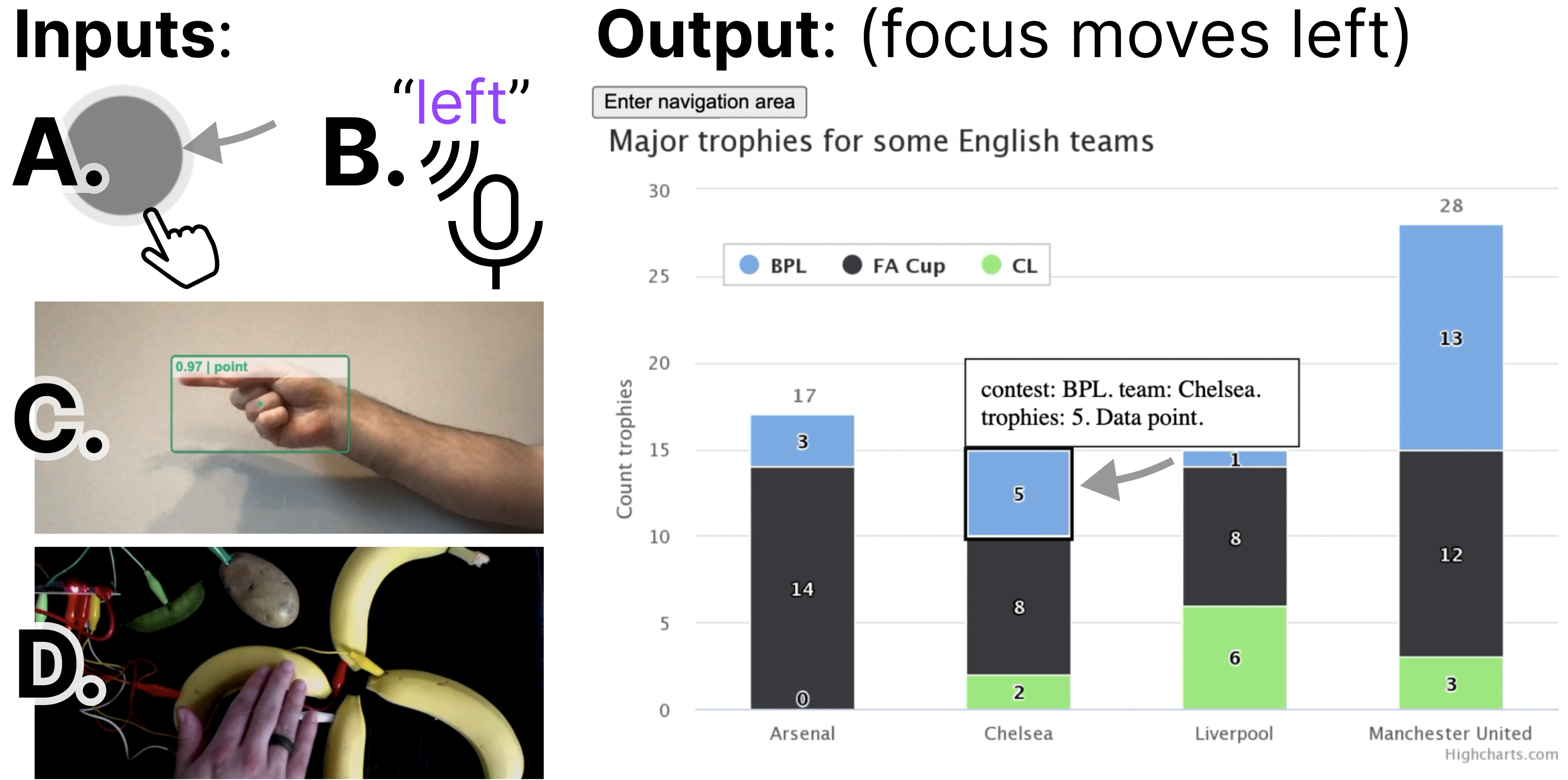
Navigation rules in Data Navigator (see Figure 4 and Figure 5) are created alongside the node-edge structure. Edges reference rules for navigation. However, these rules are generic and agnostic to the specifics of input modalities and can be invoked as methods by virtually any detected user input event (see Figure 6).
Navigation rules are objects with a unique name, ideally as a noun or verb in natural language that refers to a direction or location, a movement direction (a binary used to determine moving towards the source or target of an edge), and optionally any known user inputs that activate that navigation, such as a keyboard keypress event name.
It is important for a system to abstract navigation events so that inputs can be uncoupled from the logic of Data Navigator. This allows higher level software or hardware logic to handle input validation while Data Navigator is just responsible for acting on validated input.
Later in our first case example ([section:raster]), we demonstrate an application that handles screen reader, keyboard, mouse and touch (pointer) swiping, hand gestures, typed text, and speech recognition input. Abstract navigation namespaces can be called by any of these input methods.
Additionally, since navigation rules are flexible, end users can also supply their own key-bind remapping preferences or input validation rules if developers provide them with an interface.
Because calling a navigation method is abstract, users can even supply events from their own input modalities as long they have access to either a text input interface or access to Data Navigator’s navigation methods. Our demonstration material (in [section:raster]) also includes handling for DIY fabricated interfaces, which are important in accessibility maker spaces. We chose a produce-based interface [29], since it was an easy and low cost proof of concept.
We believe that enabling agnostic input provides a rich space for future research projects. In addition, browser addons and assistive technologies could both leverage this flexible interface for end users.
Discrete, sequential input opens new avenues
The keyboard interface is considered foundational for many assistive devices, which leverage this technology for discrete, sequential, non-pointer navigation and interaction [41]. Desktop screen readers are the most common example of an assistive technology device that leverages the keyboard interface, however single or limited button switches, sip-and-puff devices, on-screen keyboards, and many refreshable braille displays do as well. Support for the keyboard interface by default in turn provides all discrete, sequential input devices with access as well.
However by basing Data Navigator’s foundational infrastructure on a keyboard-like modality, this also provides designers and developers new avenues to imagine how existing direct, pointer-based, or continuous inputs can map to discrete, sequential navigation experiences.
For example, with mobile screen readers this already happens: screen reader users swipe and tap on their screen to sequentially navigate, but the exact pixel locations of their swiping and tapping generally does not matter. Their current focus position is discrete and determined by the screen reader software.
Data Navigator therefore allows for many new possibilities. One possibility is that sighted mouse and touch users may now also swipe their way through dense plots or use small interfaces (such as on mobile devices) that may otherwise be too hard to precisely tap. Data Navigator optionally removes the accessibility barriers sometimes posed by precision-based input in visualizations.
Data Navigator does not have to be in conflict with precision-based input, either. A discrete, sequential navigation infrastructure can be used in tandem with precision-based pointer events as well as instant access when coupled with voice commands and search features.
Rendering
Flexible node semantics provide freedom
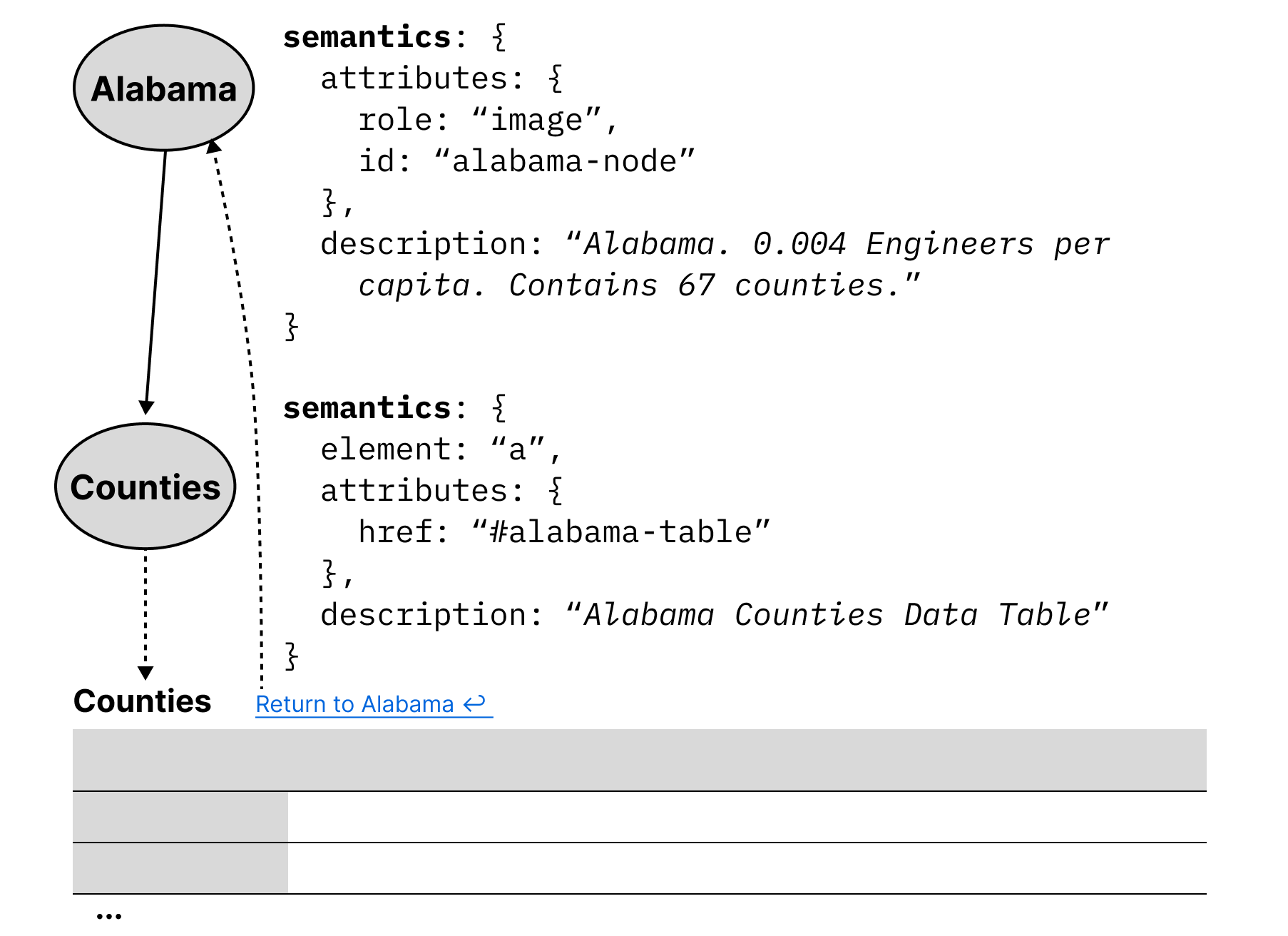
Nodes in Data Navigator are semantically flexible. This is because the marks in a data visualization may represent many things, that are either dependent on the data or the user interface materials.
Since our toolkit implementation is in JavaScript and HTML, our map example from Figure 3 might use image semantics for states, alongside a description of the data relevant to that node. However since semantics are flexible in this way, Data Navigator could also be used to integrate into a larger ecosystem, with nodes rendered as hyperlinks to tables or other elements such as in Figure 7.
The concept of using node-edge graphs can even extend to have “nodes” that are entirely different parts of a document or tool, as well as integrated into the explicit structure provided by Data Navigator. In some accessibility toolkits, nodes are geometries without functional semantics [31] or list items nested within lists [1]. But in Data Navigator, nodes can semantically be buttons, links, or any HTML element. Interactive data visualizations sometimes demand more flexible node semantics than geometries or lists.
Loose-coupling to visuals enables expressiveness
![Code used to render a path that looks like an outline which then places that outline over visual elements on a data visualization. A. Node with path supplied. Code. bpl: { id: 'bpl', edges: [...], renderId: 'render-bpl' } render-bpl: { x: 194, y: 609, width: 918, height: 116, path: 'M987 136 H 985 L 985 137 L 848...', cssClass: 'dn-path', semantics: {...}, visualId: null } B. Path rendered, shown on an empty space. C. Path overlaid on visual space, over a data visualization. The path snugly wraps around a group of elements.](../images/figures/data-navigator/path.png)
One of the most significant technical limitations of existing data visualization toolkits with regards to accessibility is that they rely on visual substrate, or visual materials, in order to produce data visualizations. In the case of static, raster images such as png files or WebGL and canvas elements on the web, there are no interface properties at all exposed to screen readers for programmatic exploration and interaction.
If raster images are used, they generally cannot be changed after rendering. However, according to web accessibility standards, elements must have a visual indicator provided when focused [42].
Since Data Navigator navigates using focus, an indicator must be rendered alongside the node semantics. But what is focused visually and where it is depends on different design needs.
In Visa Chart Components, chart elements can be selected, so the focus indication is visible over the existing elements in the chart space. The design choice to have interactive visual elements located within a chart or graph is also common in other toolkits that provide accessible focus indication, such as Highcharts, PowerBI, and SAS Graphics Accelerator.
However, some visualization toolkits create accessible structures entirely uncoupled from visual space [1], so focus indication is provided beneath or beside the chart, not over it.
Due to the different ways that accessibility might be provided, Data Navigator enables developers to have complete control over the rendering of which focus elements they want, in what styling, and where. This can accommodate both un-coupled and visually-coupled approaches to focusing and more.
Data Navigator’s focus is uncoupled by default and may even be used independent of any existing graphics at all. Rendering information may be passed to Data Navigator for it to render (like in Figure 8) or developers can provide their own rendered elements and simply use Data Navigator to move between them.
Because of Data Navigator’s approach to rendering focusable elements, designers and developers can provide fully customized annotations, graphics, text, or marks that may not be not part of the original visual space or elements. One example of this might be adding an outlined path to a collective cross-stack group of bars in a stacked bar chart (see Figure 8).
Loose-coupling in this way provides robust flexibility to designers and developers to handle navigation paths and stories through a data visualization, even in bespoke or hand-crafted ways.
On-demand node rendering is efficient
Practitioners care about performance and so do users. Practitioner toolkits often focus on lazy-loading techniques where accessibility elements are rendered on-demand rather than all in-memory up front [10, 47, 1].
Data Navigator’s nodes are rendered on-demand by default. Data Navigator only renders the node that is about to be focused by the user and after it is focused, the previously focused node is deleted from memory. This technique has advantages in cases where datasets are large or users have lower computational bandwidth available. However, there are cases where practitioners may want to render all of Data Navigator’s structure in memory, such as server-side rendering or equivalent. Pre-rendering may be optionally enabled.
Case Examples
We built example prototypes using our JavaScript implementation of Data Navigator, available open source at our GitHub repository.
Our first two prototype case examples represent some of the most powerful parts of Data Navigator as a system while reproducing known and effective data navigation patterns from existing industry and research projects. We provide a final case example as a co-design session that demonstrates how Data Navigator may be used to rapidly build new designs.
Augmenting a Static, Raster Visualization
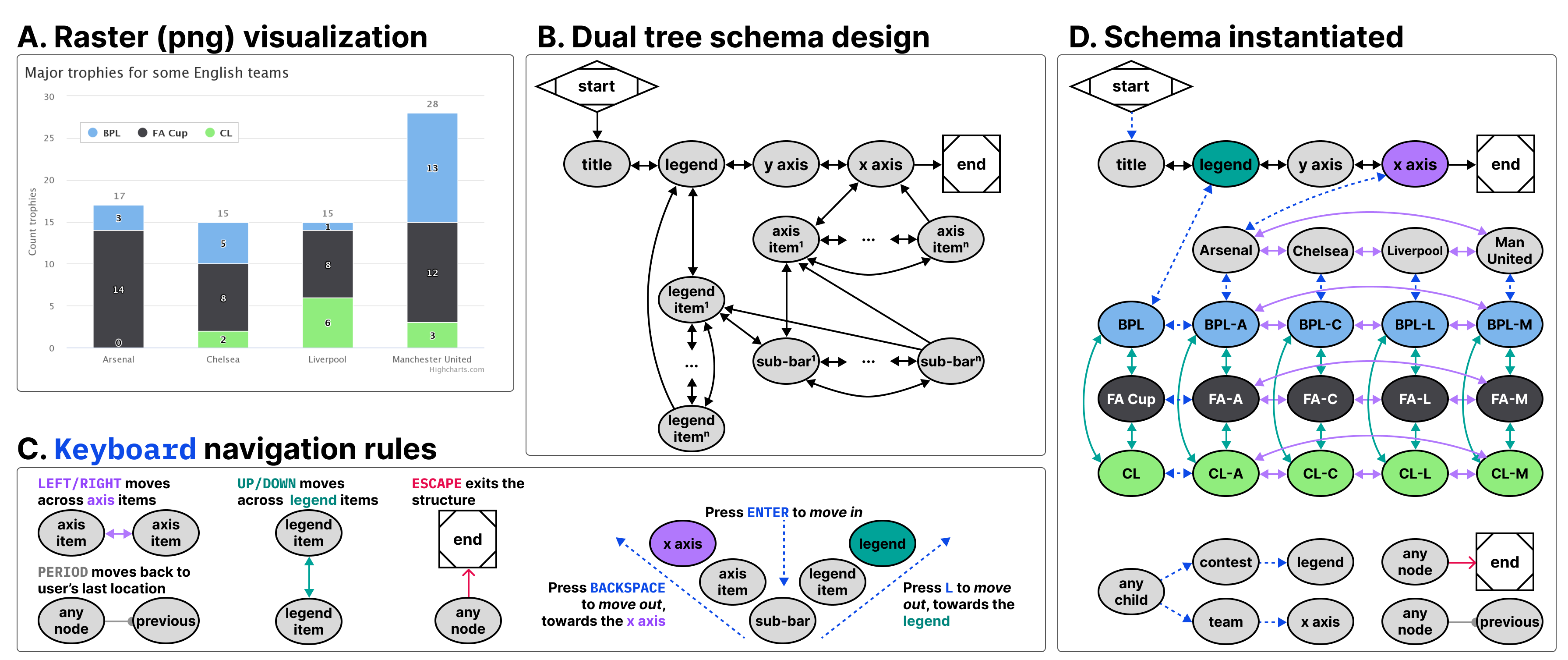
The first case example (shown in Figure 9) builds on an online JavaScript visualization library, Highcharts. Highcharts already provides relatively robust data navigation handling out of the box for screen reader, keyboard, and even voice recognition interface technologies, such as Dragon Naturally Speaking. However, these capabilities are only provided when the chart is rendered using SVG. Developers have several other rendering options available, including WebGL, which is significantly more efficient [15]. We wanted to demonstrate that Data Navigator can provide a navigable data structure even if the underlying visualization is a raster image.
For our case example, we exported a png file using the built in menu of a sample stacked bar chart retrieved from their online demos [17]. We selected a stacked bar chart because it allows us to demonstrate how two tree structures may interact and share the same children nodes.
We recorded the data and hand-created all of the geometries and their spatial coordinates using Figma, by tracing lines over the raster image’s geometries (see samples of the data and traced geometries in Figure 8). While this method was efficient for building an initial prototype, [section:ecosystem] engages deterministic methods for extracting and producing the nodes, edges, and descriptions required by Data Navigator automatically and at scale.
The visualization we selected represents 4 English football teams, Arsenal, Chelsea, Liverpool, and Manchester United and how many trophies they won across 3 contests, BPL, FA Cup, and CL.
We chose a schema design that arranged the contests to be navigable across one dimension of movement (up and down) while the teams are navigable across a perpendicular dimension of movement (left and right). This 2-axis style of navigation is used by Highcharts (when rendering as SVG) and Visa Chart Components. We also chose these directions because it is coincidental that their visual affordance is closely coupled with the navigation design (the x axis is ordered left to right and since the bars are stacked, up and down can move within the stack). These directions can also be applied to the axis categories and legend categories as well, moving left and right across the entire team’s stacks or up and down across the entire contest’s groupings.
Using a keyboard, a user might enter this schema and navigate to the legend, where they could press Enter to then focus the legend’s first child, pictured in Figure 8. Pressing up or down navigates in a circular fashion among the contest groupings. Pressing Enter again then focuses the first child element of that contest, all of which are in the Arsenal group, since it is the first group along the x axis. A user can then navigate up, down, left, and right among children. Pressing L Key moves the user back up towards the contest while pressing Backspace moves the user up towards the x axis. The x axis and team groupings represent the second tree which intersects the first (the contests).
Our first case example includes handling for additional input modalities beyond screen readers and keyboards, including a hand gesture recognition model, swipe-based touch navigation, and text input (which can be controlled using voice recognition software).
Discussion
Our first case example demonstrates several of the most important capabilities of Data Navigator, namely that practitioners can add accessible navigation to previously inaccessible, static, raster image formats and that a wide variety of input modalities are supported easily.
Widely-used toolkits like Vega-Lite, Highcharts, and D3 [2] allow practitioners to choose SVG and canvas-based rendering methods. Data Navigator’s affordances help overcome the lack of semantic structure in canvas-based rendering, allowing developers to take advantage of its processing and memory efficiency.
Notably in addition to these capabilities, the visual focus highlighting added was entirely bespoke (as in Figure 8) and the navigation paths through the visual were based on our design intentions, not an extracted view or underlying architecture such as render order. This demonstrates that our system provides a significant degree of freedom and control for designers and developers.
As a final discussion point, the resulting visualization contains no automatically detectable accessibility conformance failures according to the W3C’s Web Accessibility Initiative’s accessibility evaluation tool, WAVE [44]. It is important for any technology developed to also meet minimum requirements for accessibility [24, 25, 47, 9], even when following best-practices and research.
Building Data Navigation for a Toolkit Ecosystem
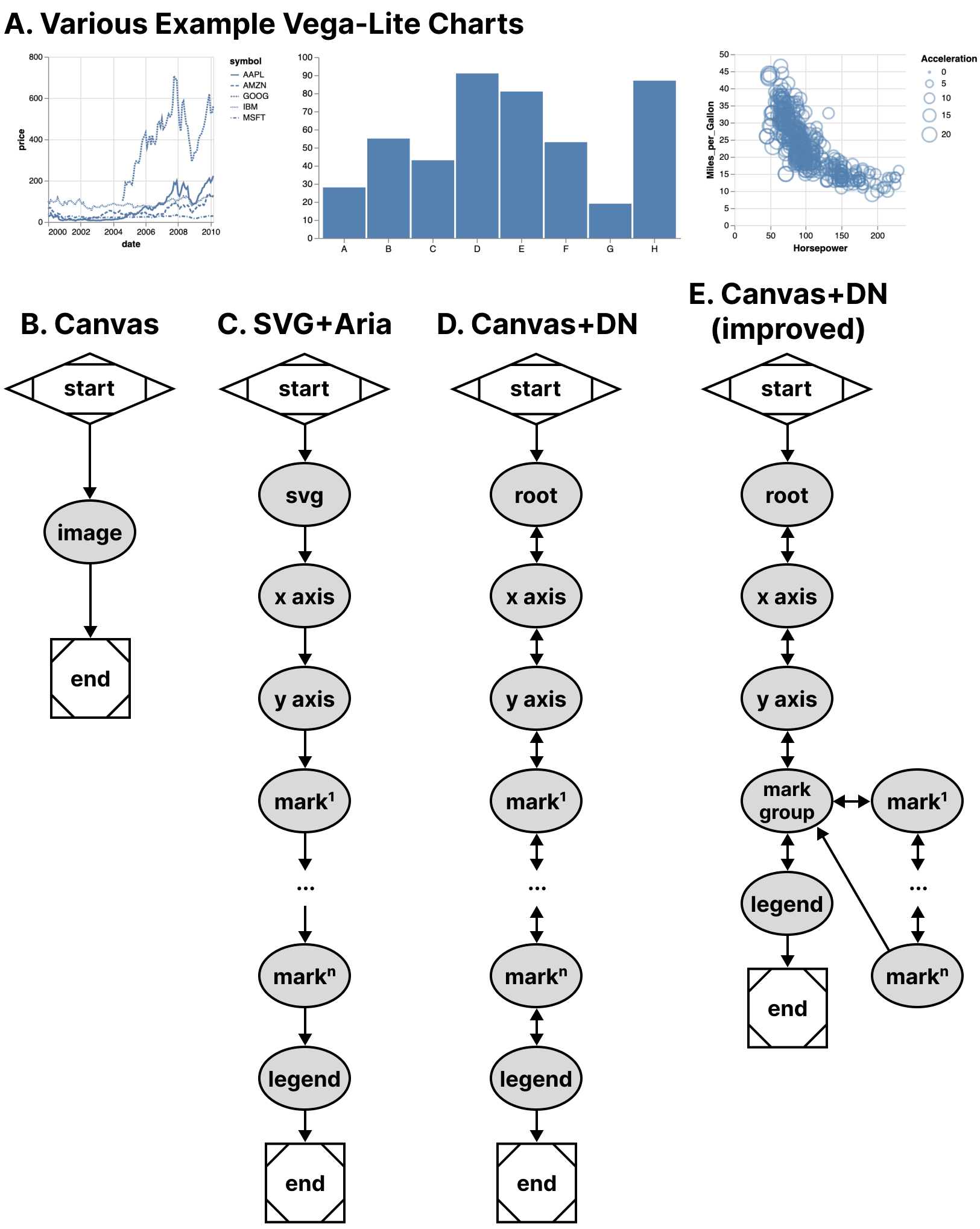
Our second case example, shown in Figure 10, builds on Vega-Lite. As shown in Figure 2, Vega-Lite offers basic screen reader navigation but provides no navigation at all when rendered using canvas.
While it might be a tedious design choice to allow every mark in a visualization to be serially accessible to screen reader users, we nevertheless set out to build a generic ingestion function that would take a Vega-Lite View object and deterministically recreate their existing SVG navigation structure in Data Navigator. This way users would have the same experience between SVG rendered charts and all current and future rendering options that Vega-Lite offers to developers.
Notably, Vega-Lite does not explicitly manipulate the navigation order at all when rendering with SVG. ARIA is simply provided to allow screen reader users to access each mark in the visualization in the order the mark appears in the DOM (which is the order it was rendered). The legend appears after the marks in our schema for this reason because Vega-Lite renders the legend after marks. This choice of ordering is for visual reasons: z-axis placement is currently based on render order in SVG and Vega-Lite wants their legend visually on top of the rendered marks.
In addition to mimicking their existing SVG navigation strategy, we also created a way to nest all of the marks within a group so that users can skip past them and drill in on-demand, which is a valuable pattern when dealing with situations where providing a mark-level fidelity of information may not be relevant to a user’s needs by default [32, 47].
In order to deterministically supply Data Navigator with accurate information about any given Vega-Lite visualization, we built 3 functions: one that takes a Vega-Lite View as input and extracts meaningful nodes, one that produces edges based on those nodes, and one to describe our nodes in a meaningful way for screen reader users. These generic functions technically work on all existing Vega-Lite charts, however some are more useful out of the box than others due to the type of marks involved.
Discussion
This case example demonstrates that ecosystem-level remediation and customization is not only possible for toolkit builders but Data Navigator offers robust potential. Data Navigator’s structure, input, and rendering capabilities are all flexible and can be adjusted to suit the needs of a specific toolkit’s design and intended use.
Many visualization libraries may not even provide screen reader accessible SVG using ARIA-based approaches but do have a consistent underlying architectural pattern. Some libraries have a consistent method for converting data into visual formats, readable text labels, and interaction logic. Strong contenders would be visualization libraries popular in online, web-based data science notebooks like ggplot2 in R or matplotlib for Python, which typically only render rasterized pngs or semanticless SVG.
Toolkits with consistent underlying architecture would allow toolkit developers, not just developers who use toolkits, to remediate and customize their navigation accessibility using a generic approach.
Enabling accessibility at the toolkit level allows all downstream use of that tool to have better defaults, options, and resources available for building more accessible outcomes for end users.
Many libraries and toolkits provide users with a level of functional defaults and abstract conciseness so that users don’t have to worry about low-level geometric considerations [31].
Data Navigator allows toolkits developers to also provide their users with abstractions and defaults for accessibility that make sense for their ecosystem.
Despite our schema recreating a screen reader experience based on SVG (and improving it), Data Navigator’s additional features also apply: users are able to leverage a much wider array of input modalities.
Vega-Lite provides many ways to make marks clickable and even perform complex actions using mouse-based input. While Data Navigator does not engage accessible brush and drag-based inputs, it does provide keyboard-only access by default, which can be used to make events previously only accessible to mouse clicking available to many other technologies. This is an improvement over Vega-Lite’s SVG + ARIA rendering option.
When measuring performance across test datasets containing 406 and 20,300 data points in a scatter plot, Data Navigator increases initialization time by ∼0.45 to ∼1.5ms respectively. Our extraction functions specific to Vega-Lite increase initialization between ∼4.8 and ∼8.5ms respectively. Given that our benchmark testing for Vega-Lite’s SVG rendering initialized in ∼1,800ms for 20,300 data points and canvas in ∼700ms, we do not anticipate that Data Navigator will have a negative impact on performance in most visualization contexts.
Co-designing Novel Data Navigation Prototypes
Recent projects in accessible data navigation have involved extensive co-design work with people with disabilities, ranging on the magnitude of months with as many as 10 co-designers at a time [24, 25, 47, 38].
However many visualization experiences may be authored in smaller scales, with fewer designers, and less time such as the development of a prototype or demonstration of an emerging idea. In practical or industry contexts, co-design sessions (and design sessions in general) may be much shorter. The goal of these co-design sessions is simply to create an artifact with the artifact’s intended users.
Since our paper is contribution towards practical outcomes, we simulated a light co-design session with the aim of producing low-fidelity prototypes of novel data interaction patterns.
Co-design Session Methods and Setup
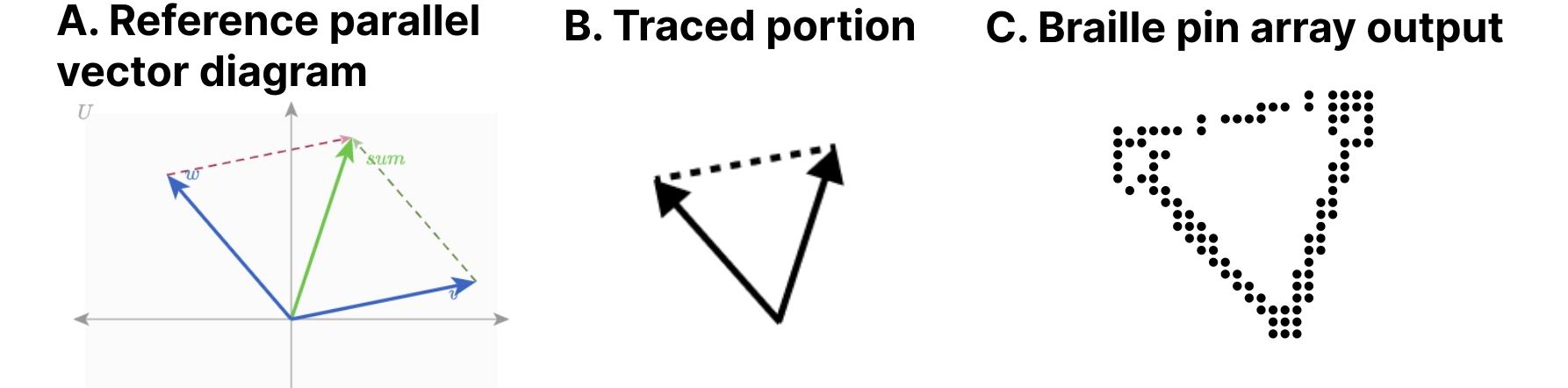
Authors Frank Elavsky (sighted) and Lucas Nadolskis (blind) set out with the goal of developing screen-reader friendly prototypes that can explore geometric and mathematical models produced by the math diagramming tool Penrose [46].
Nadolskis is a neuroscience engineer who is a native screen reader user and uses both mathematical concepts as well as data-related tasks in his research. Elavsky proposed a series of possible math-based visualization types produced by Penrose to build prototypes for, and Nadolskis selected set and vector diagrams as the two worth exploring first. The justification for this selection is that understanding these two concepts is important for work in data science, programming, and more advanced math concepts.
In particular we grounded the context of our contribution in a hypothetical classroom setting, where a screen reader user who is a student will have access to the equations in both raw text and MathJax. We want to provide an experience that does not replace the existing resources screen reader users have to learn in classrooms but rather supplement.
At our disposal for our co-design session was a Dot Pad [6], which is a refreshable tactile braille display. Our Dot Pad enabled Elavsky to produce something visual and then translate it into the display for Nadolskis. Similar to de Greef et al [5], we used a tactile interface as an intermediary to help us get a shared sense of the meaningful spatial features of our figures.
Elavsky started with a reference diagram and then traced a wide variety of every possible node that might be worth navigating to in the diagram (see Figure 11).
We selected which nodes were most important in each diagram, how to navigate between them, and how we wanted to render their visuals and semantics.
The selection of our problem space, scope of solutions, context of contribution, general discussion, and preparation of materials took approximately 12 hours of work over 2 weeks. The exploration of our prototype design space for our 2 prototypes took 1 hour. Building the prototypes took 2 hours.
Creating a Navigable Set Diagram
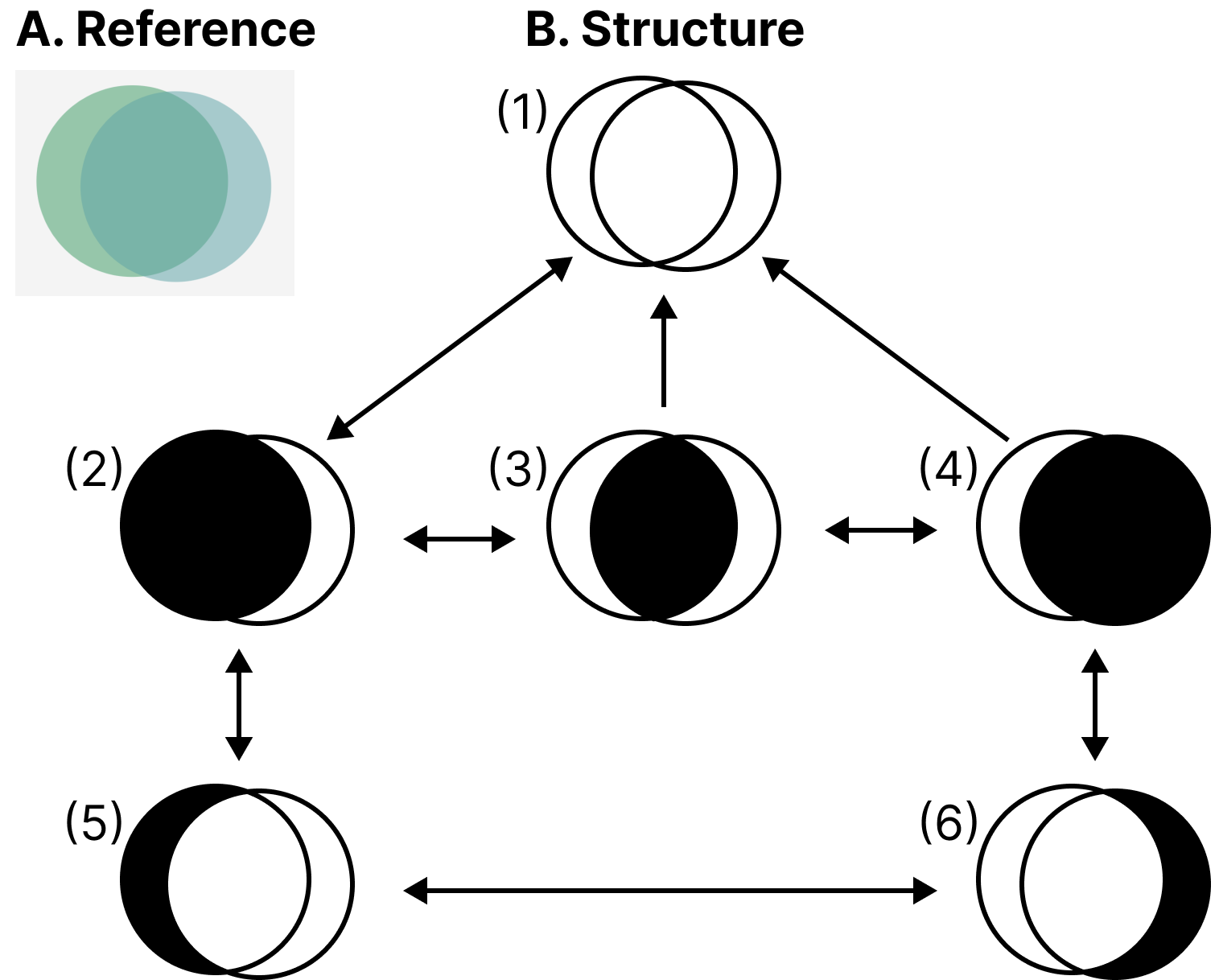
Our first prototype was a set diagram (see Figure 12). For our structure, we decided that it has 3 important semantic levels: the high level, the inclusion level, and the exclusion level. The inclusion level is first and the siblings are all sets or subsets that include other sets. The exclusion level is beneath and contains sets or subsets that are exclusive to the sets they belong to, which are accessed by drilling down from a set.
Our schema design starts with a user encountering the root level (1) and may optionally drill in to the first child of the next level (2) using the Enter key. The user may navigate siblings at this level using right and left directions, but this level is not circular (like in Figure 9) to maintain the spatial relationships. The user may drill in on either set again to view the non-intersecting portion of that set. Any node can drill up, towards the root, using Escape or Backspace.
Creating a Navigable Parallel Vectors Diagram
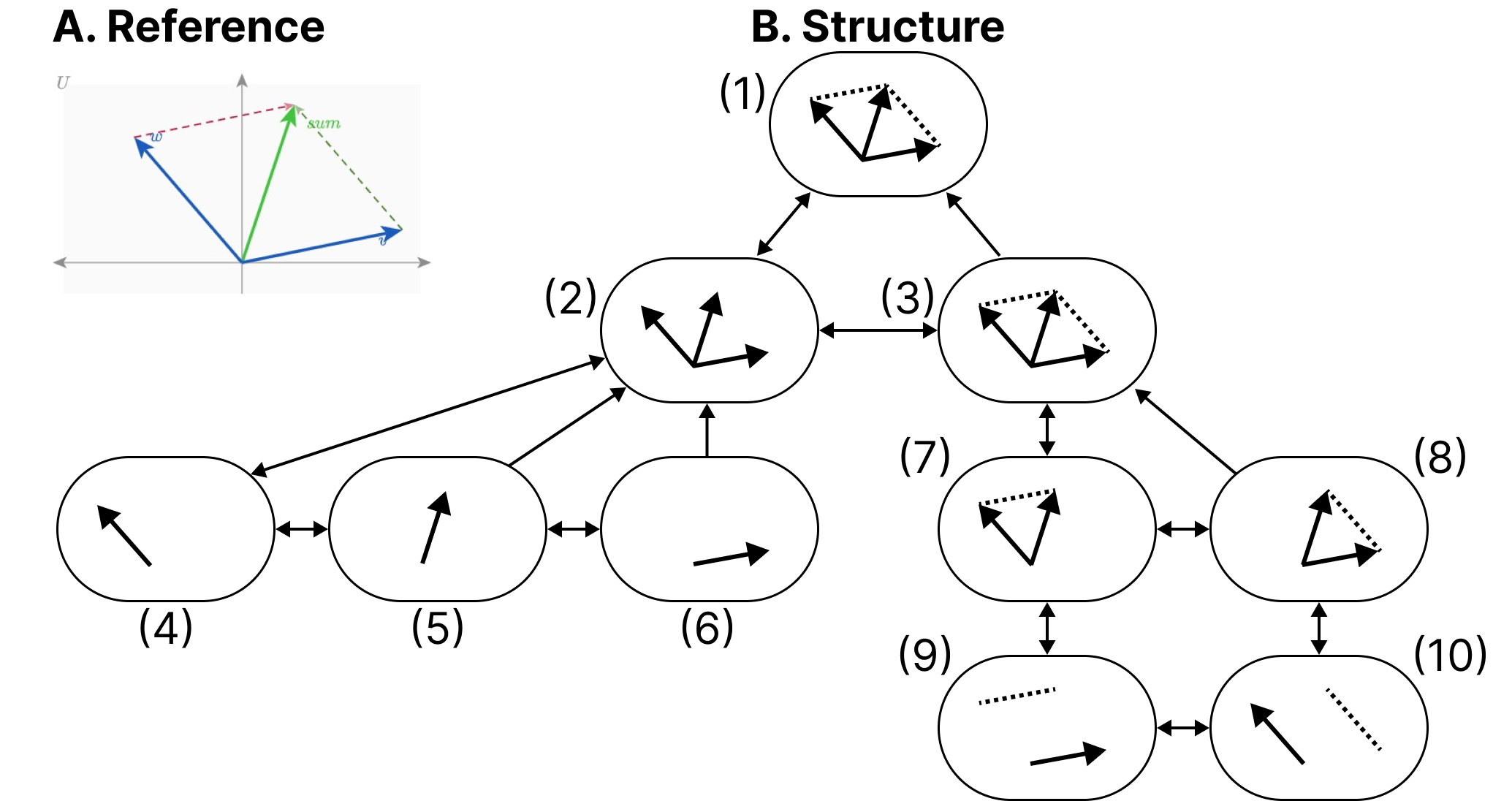
Our second prototype was a parallel vectors diagram (see Figure 13). For the structure of this diagram we created a first level group that contains each vector and vector sum. The sibling to this grouping is another group which organizes sub-equations related to calculating each parallel vector. The sub equations each contain children that pair the sub equation with the vector it is parallel to.
Similar to Figure 12, this figure maintains spatial relationships along the x dimension, does not have circular navigation, and allows drilling in and out.
Discussion
After our co-design sessions, our visual materials and navigation structures were used in the creation of functional prototypes. We additionally hand-crafted the descriptions and semantics for each node.
Accessibility work often takes a long time, from co-design to building to validation. But we believe that a well-articulated and useful design space, with tools that provide expressiveness and control over the dimensions of that design space, can improve how this work is done. The above case example demonstrates how builders who are thinking about data navigation design can rapidly scaffold prototypes for use in Data Navigator.
In particular, Data Navigator’s design as a system gave our co-design sessions vocabulary correspondence. Data Navigator’s language helped us focus on the nodes, edges, and navigation rules for our structure while we also explicitly discussed the rendering details of coordinates, shapes, styling, and semantics for each node. The vocabulary of our design space directly corresponded with code details required to create a functional prototype.
We note that this co-design work is not intended to contribute a validated set of designs. Rather, our contribution with this case example is to demonstrate that within the larger ecosystem of a research venture, Data Navigator is an improvement over designing and building navigable structures from scratch.
Limitations and Future Work
Data Navigator is a technical contribution, a system designed for appropriation [7] and adaptation [45] in different applied contexts. It is, as Louridas writes, a technical material: a technology that enables new and useful capabilities [23]. While beyond the scope of the current paper, a critical next step for future work is to conduct separate studies with both practitioners and end users to evaluate Data Navigator’s affordances.
Unlike toolkits that provide an end-to-end development pipeline for accessible visualization, Data Navigator serves as a low-level building block or material (like concrete). As such, one potential limitation of the framework is that it can be used to build both curbs (which are inaccessible) as well as ramps and curb-cuts (which may be more broadly accessible).
Even when building more accessible curb-cuts, we stress the importance of actively involving people with disabilities in the design and validation of new ideas, in line with prior work [28, 24, 25, 47]. For example, while our first two case examples replicate co-designed and validated existing work, our third case example’s co-designed prototypes would need to be validated with relevant stakeholders before wider implementation. Our system does not guarantee any sort of accessibility on its own.
The diverse array of modalities supported by Data Navigator opens an immediate line of future work in engaging people with a correspondingly diverse set of disabilities. While recent explorations into accessible data visualization have been inspiring, this trend has primarily focused on the experiences of people with visual disabilities [9, 27, 21]. More research should be conducted with other populations, particularly people who leverage assistive technologies beyond screen readers, to understand how interactive data visualizations can be better designed to serve them.
Finally, there are significant opportunities to improve the efficiency of our approach, including developing deterministic and non-deterministic methods to generate node-edge data and navigation rules from a visualization. Ma’ayan et al stress in particular that reducing tedious complexity can contribute to the success of a well-designed toolkit [26]. Future work should identify areas where graphical interface tools or higher-level specifications can improve the experience of working with Data Navigator.
Conclusion
Practitioners at large continue to produce inaccessible interactive data visualizations, excluding people with disabilities. We believe that the burden of remediation first starts with the developers who build and maintain the toolkits that practitioners use.
However, the challenges faced by toolkit builders are significant. Most toolkits lack an underlying, navigable structure, support for broad input modalities used by people with disabilities, and meaningful, semantic rendering.
To engage these limitations we present Data Navigator, a technical contribution that builds on existing work towards a more generalizable accessibility-centered toolkit for creating data navigation interfaces. Data Navigator is designed for use by practitioners who both build and use existing toolkits and want a tool to make their data visualizations and interfaces more accessible.
We contribute a high-level system design for our node-edge graph-based approach that can be used to build data structures that are navigable by a wide array of assistive technologies and input modalities. Data Navigator is generic and can scaffold list, tree, graph, relational, spatial, diagrammatic, and geographic types of data structures common to data visualization.
Our system is designed to encourage both remediation of existing inaccessible systems and visualization formats as well as help scaffold the design of novel, future projects. We look forward to further research that explores the possibilities enabled by Data Navigator.